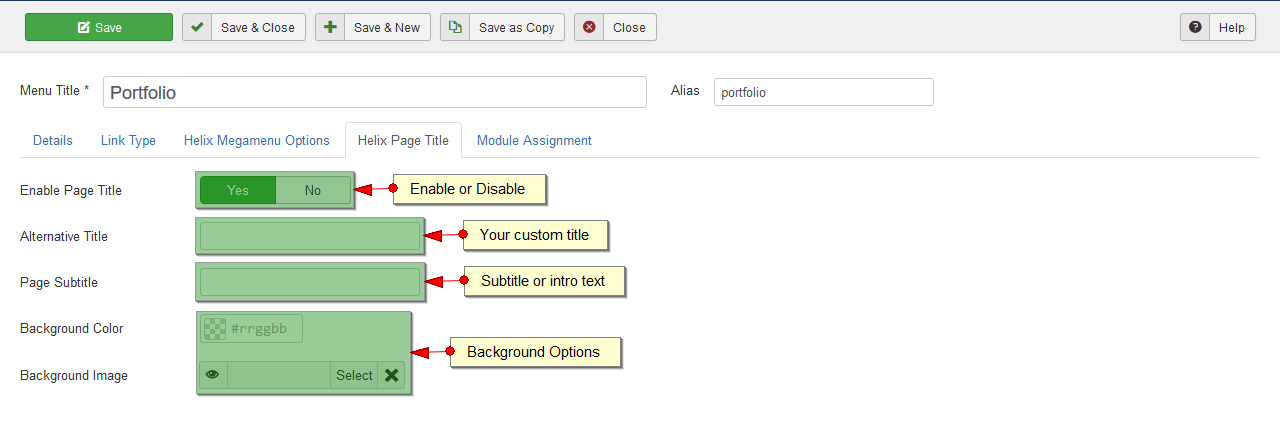The following guide is intended for end users, so they can optimally manage Helix 3 based templates.
Helix Manager
The main feature of Helix is the generation of rows and columns for the positions of the modules, and these once you can rearrange dragging and dropping. These features allow us to create unique layouts according to our needs.
Basic Tab
From this tab you can activate functions like: Page loader, Go to top, sticky header, and boxed layout. Add or change logos (desktop, mobile and retina) background images, coming soon page and error page. You can also load in a position of module features like: social icons, contact info, footer info and others that we add to give more functionality to our templates.

Presets Tab
Here you can select one of the default colors of the template, or change those colors for others that you like.
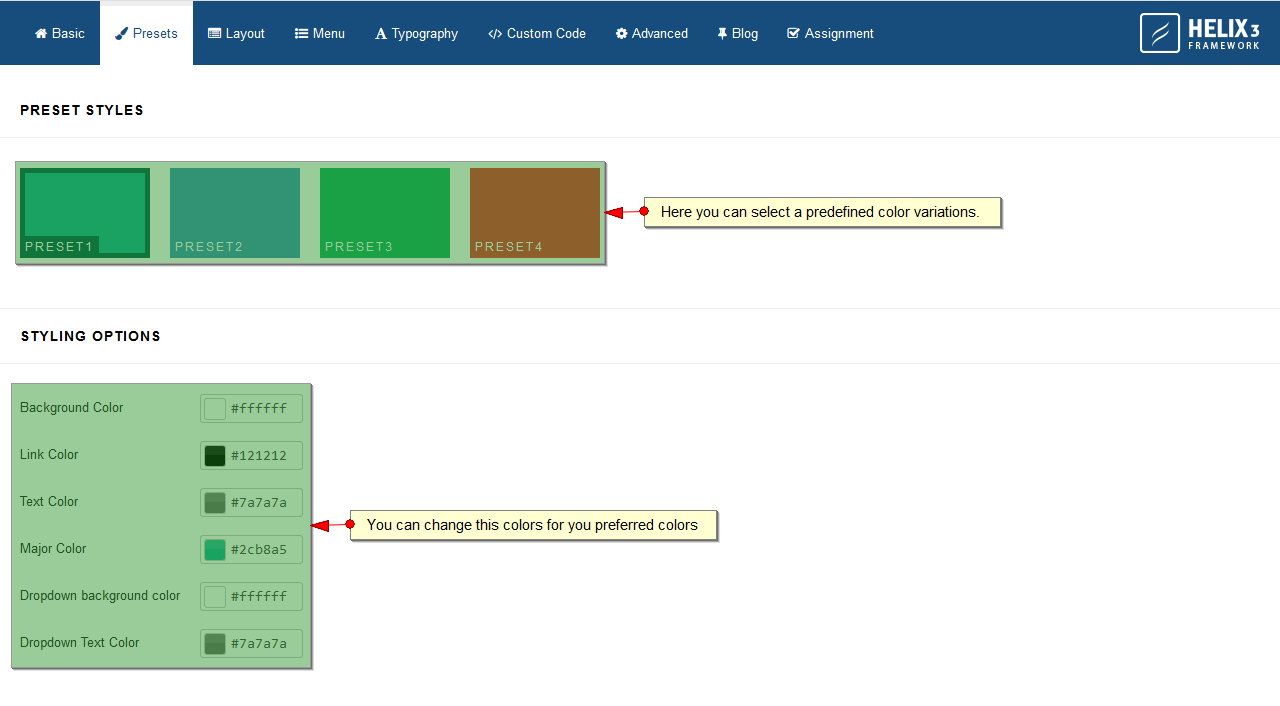
Layout Tab
The layout tab is the most important, from here we can add or remove rows, columns and positions. In the same way we can individually configure each row and column.
Important. Before edit layout please Export Template Settings from Advanced Tab; If you destroy the entire layout and want to start over, you only have to import the saved configuration from the same tab.
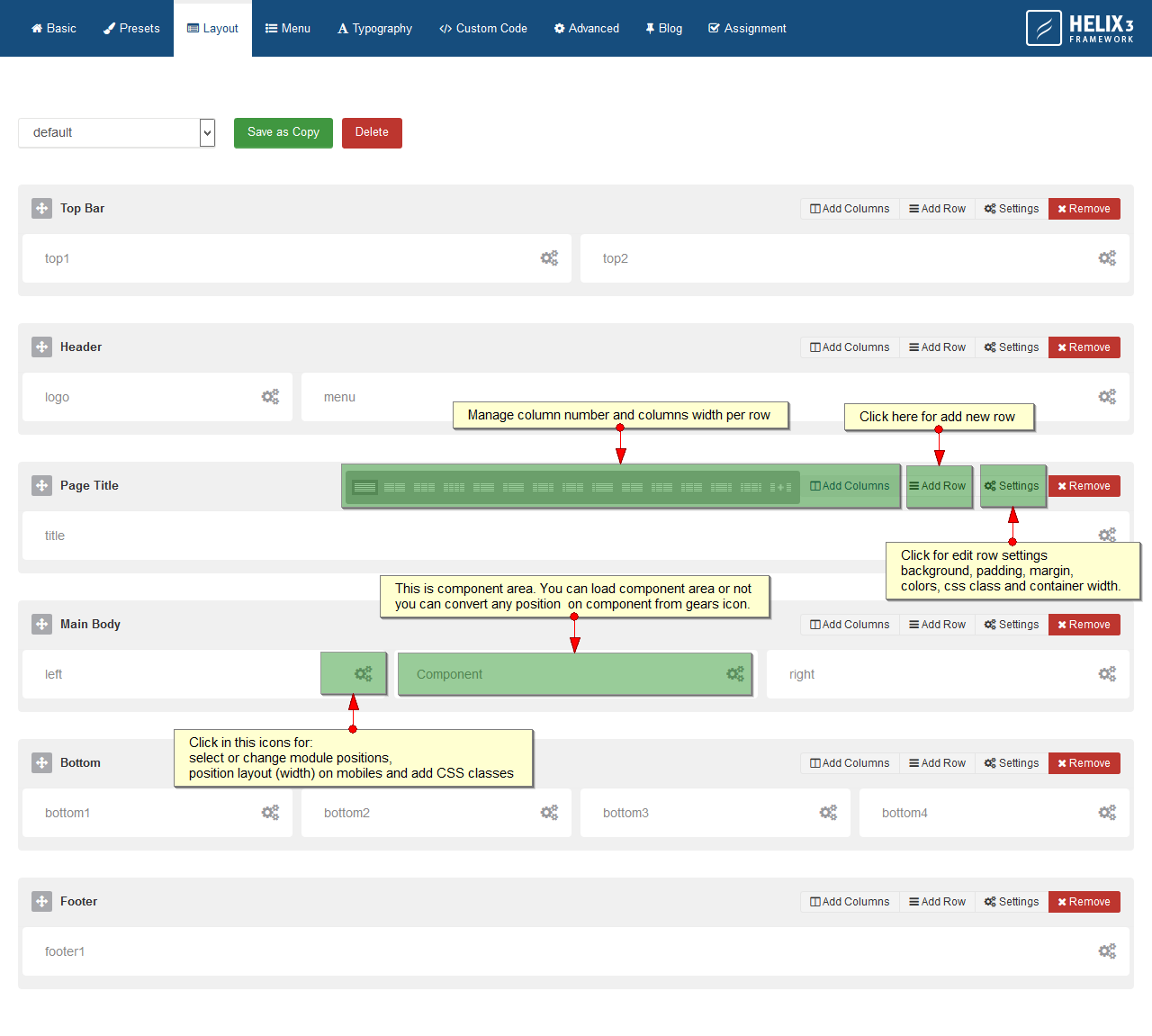
Menu Tab
From this tab you can select the menu and the type of menu that we will use with the current template style.
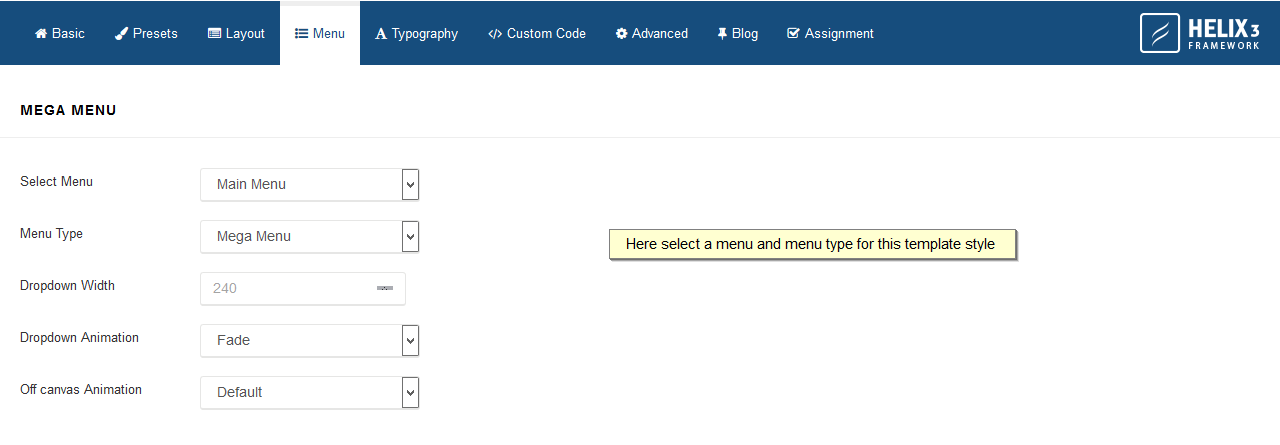
Typography Tab
Here you can select fonts, for the body, headings tag and for navigation (menu).
Important: In almost all templates font-family: Font_Name is included, in the LESS, SASS or CSS files, so if you change the fonts here you also have to do it in those files.
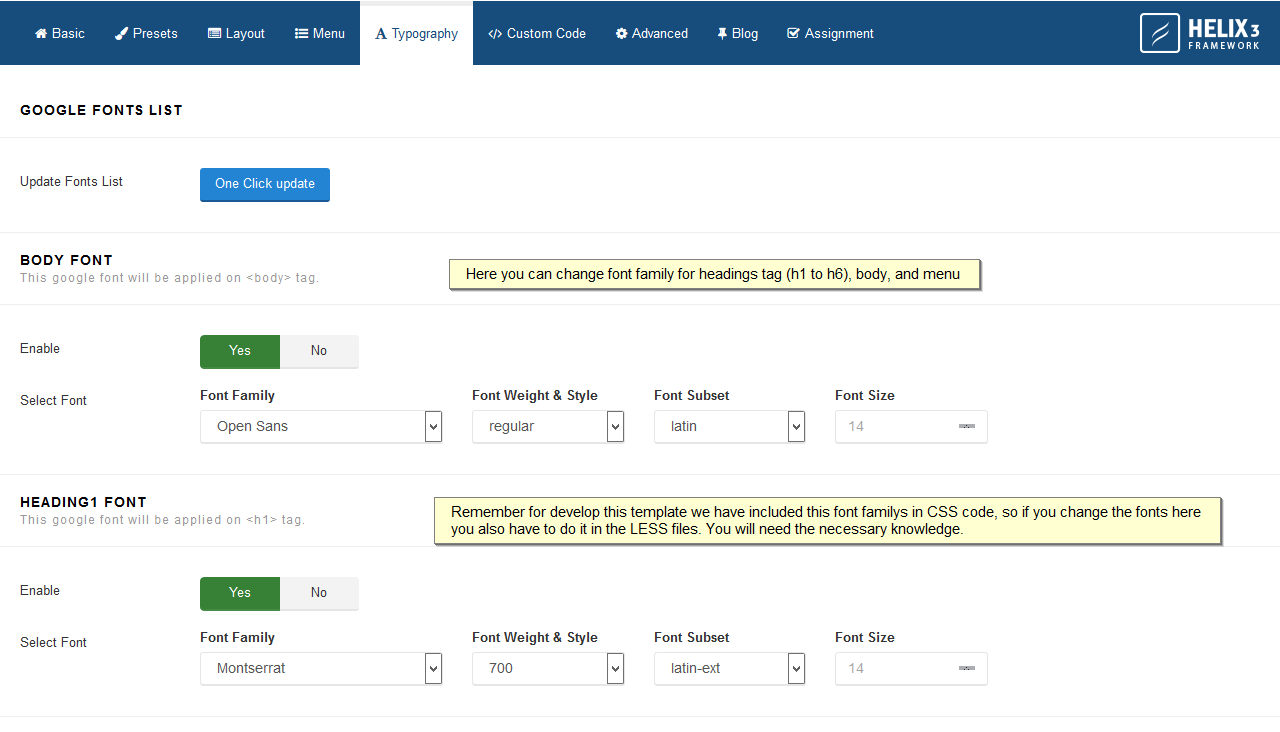
Custom Code Tab
These fields are very useful when we need to add something to our web, with Google analytics for example. In the images we detail what you can add in each field.

Advanced Tab
The functions we have here will be used to make development easier or to speed up our page when it is in production. In the following image we describe each one of them.
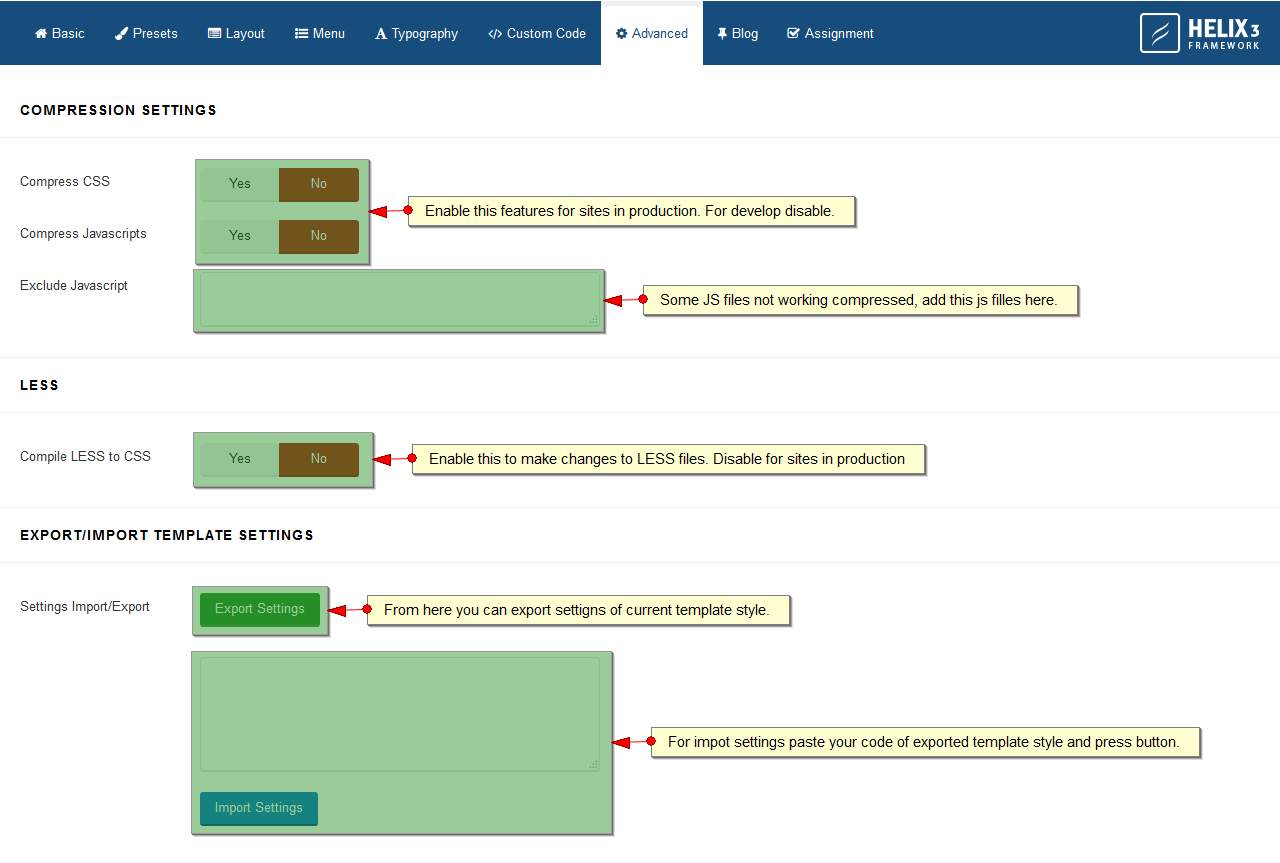
Blog Tab
From this tab we can add more functionality as comments system and share icons to traditional Joomla articles.
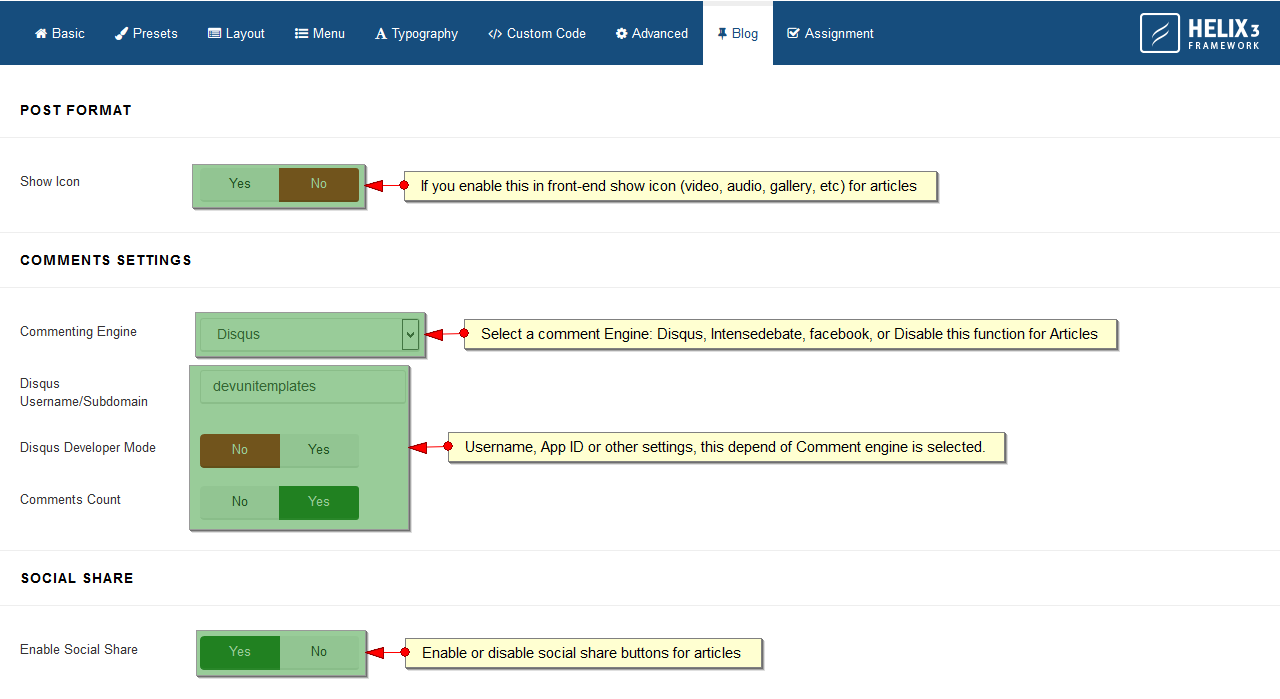
Assignment Tab
From here you can assign or unassign this template style to menu items.
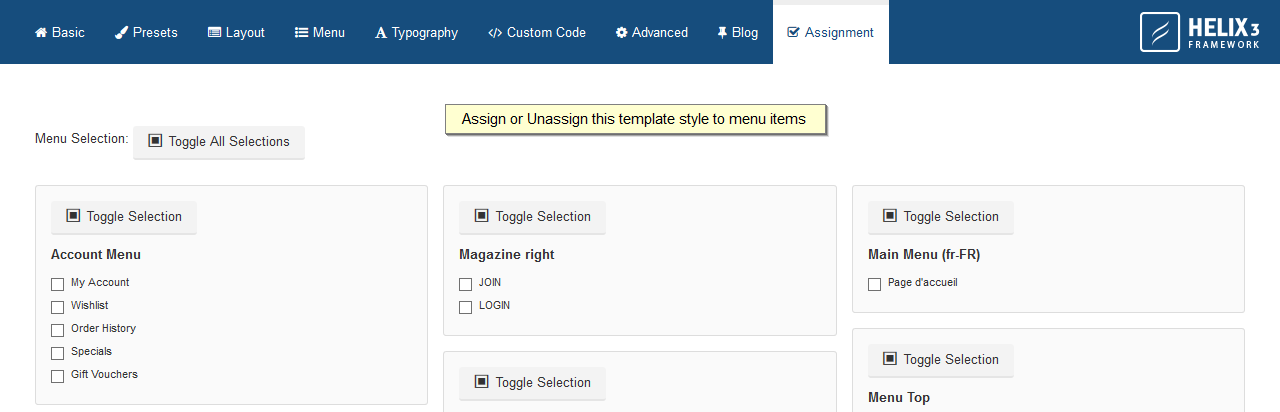
Other Features
Helix has other characteristics that are not in your style manager.
Mega Menu
To create, sort, align or add modules in mega menu you have to go to: Menus >> Menu Name >> Menu Item >> Helix Megamenu Options.
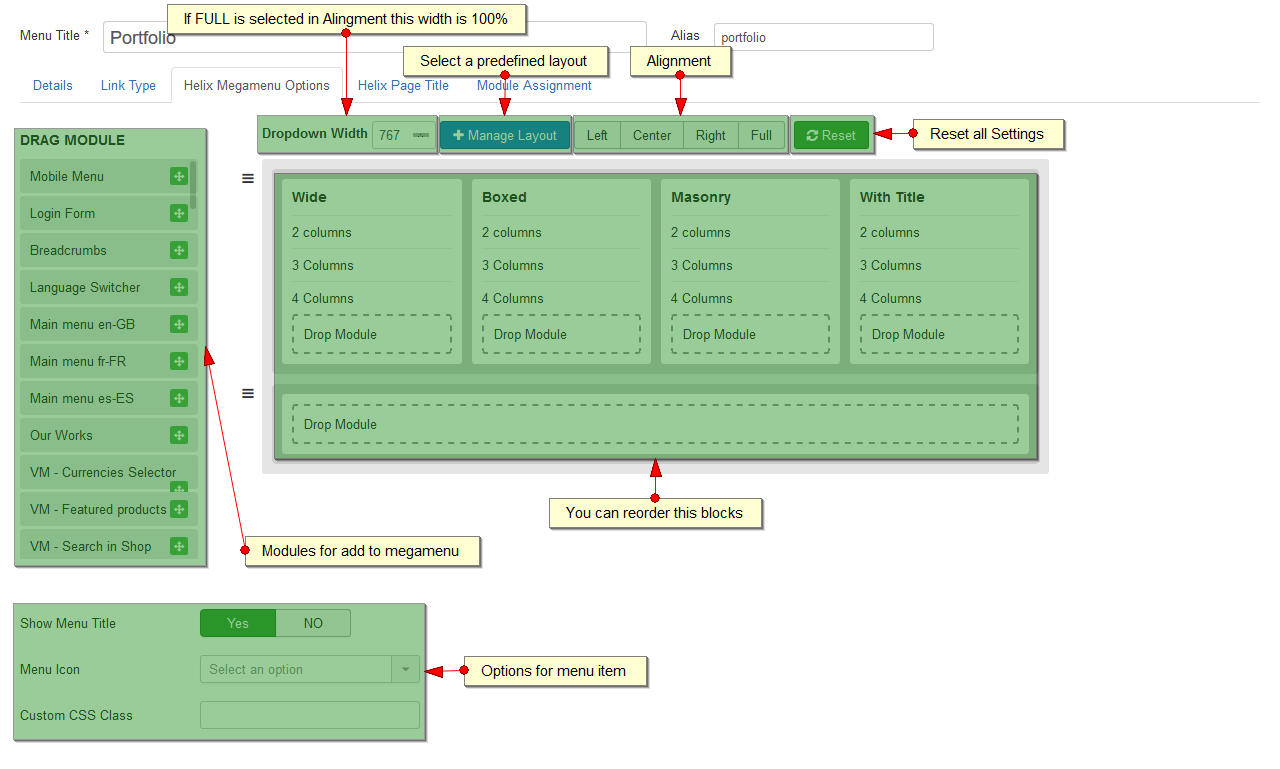
Page Title
To activate, deactivate, change title, image and background color of Page title, you have to go to: Menus >> Menu Name >> Menu Item >> Helix Page Title.