About Install Quickstart
If you have always wondered how to install the quick start package of Joomla templates, here we explain how to get a clone of the template demo, which is basically how to install Joomla with the only difference that it will not be empty but with the sample data.
Download Files
You must download the quickstart package from the download section of the site where you bought the template, this package can be downloaded independently or included in a package (if you buy in markets) and usually the word quickstart is included in its name...
Extract and Upload
If you want to install it on a local server to make changes and modifications, you have to have installed WAMP (Windows), LAMP (Linux), MAMP (Mac OS).
Extracting in Localhost
To make an installation on localhost, you just have to unzip the file within the WWW folder, HTDOCS, or whatever the default local server. then proceed with the installation step explained lines below.
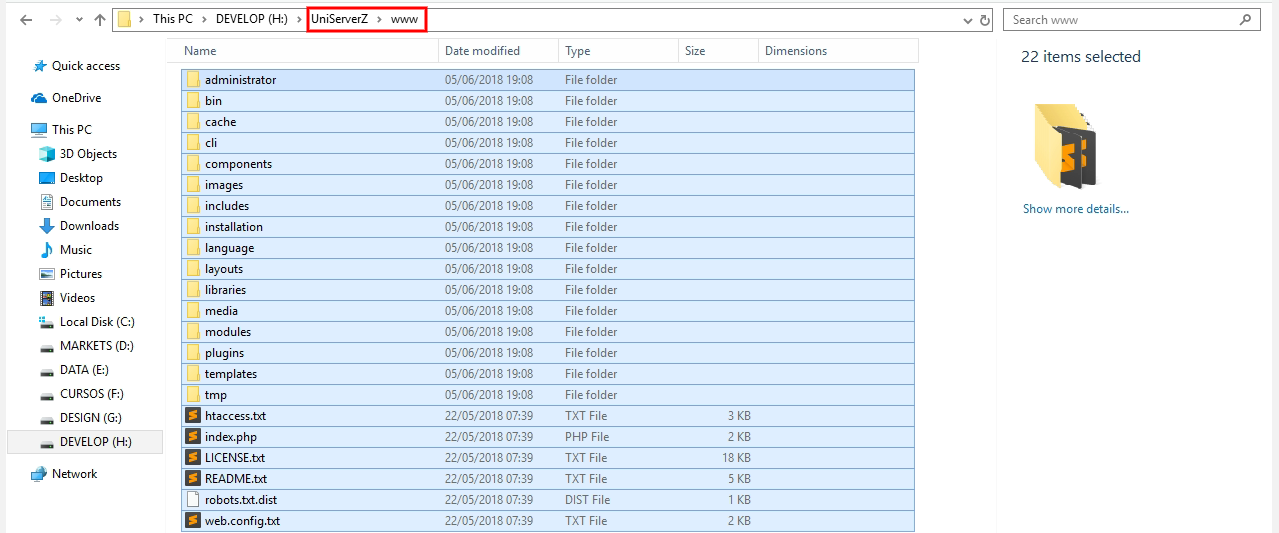
Extract In Hosting (cPanel)
If your hosting have Cpanel it is safer to have the option of extracting compressed files. If your hosting does not have Cpanel, ask if they have the option to unzip ZIP files; if you have you will save you hours of waiting in the FTP.
To use this option in Cpanel you need to access the File Manager.
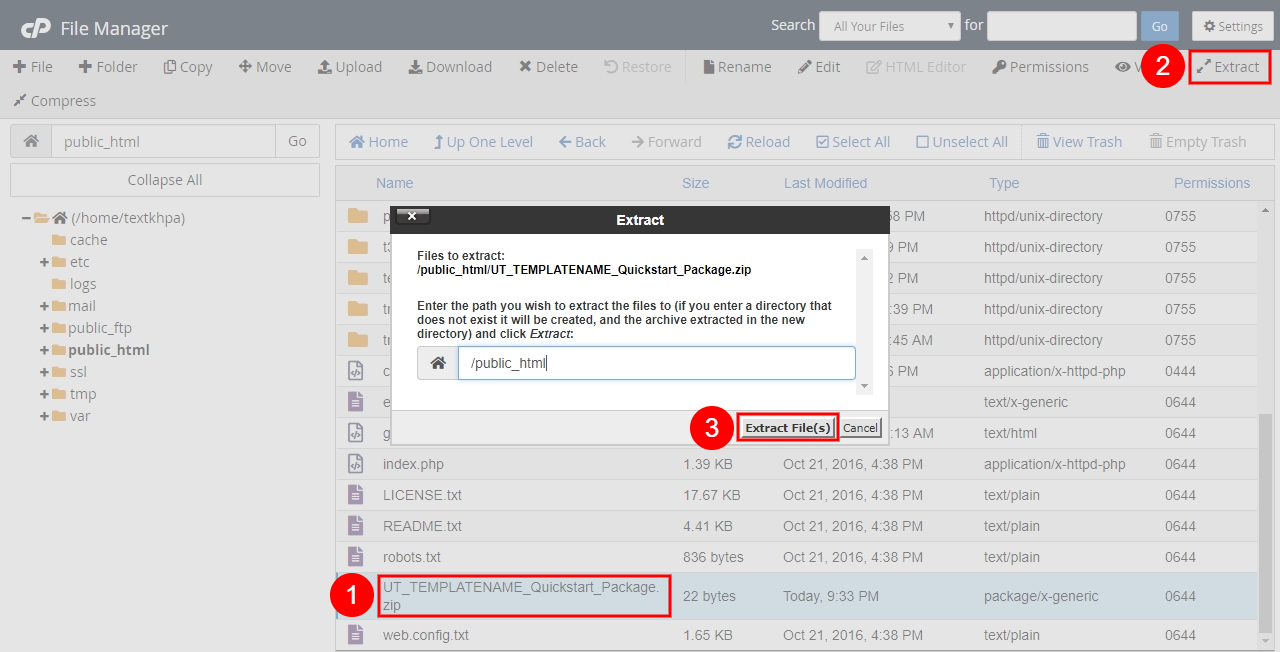
Upload by FTP
If what you want is to install it in a hosting, and you have limitations to unzip files on your server, you have to take the hand of the FTP. An FTP client cross-platform (windows, Linux, Mac) is Filezilla.
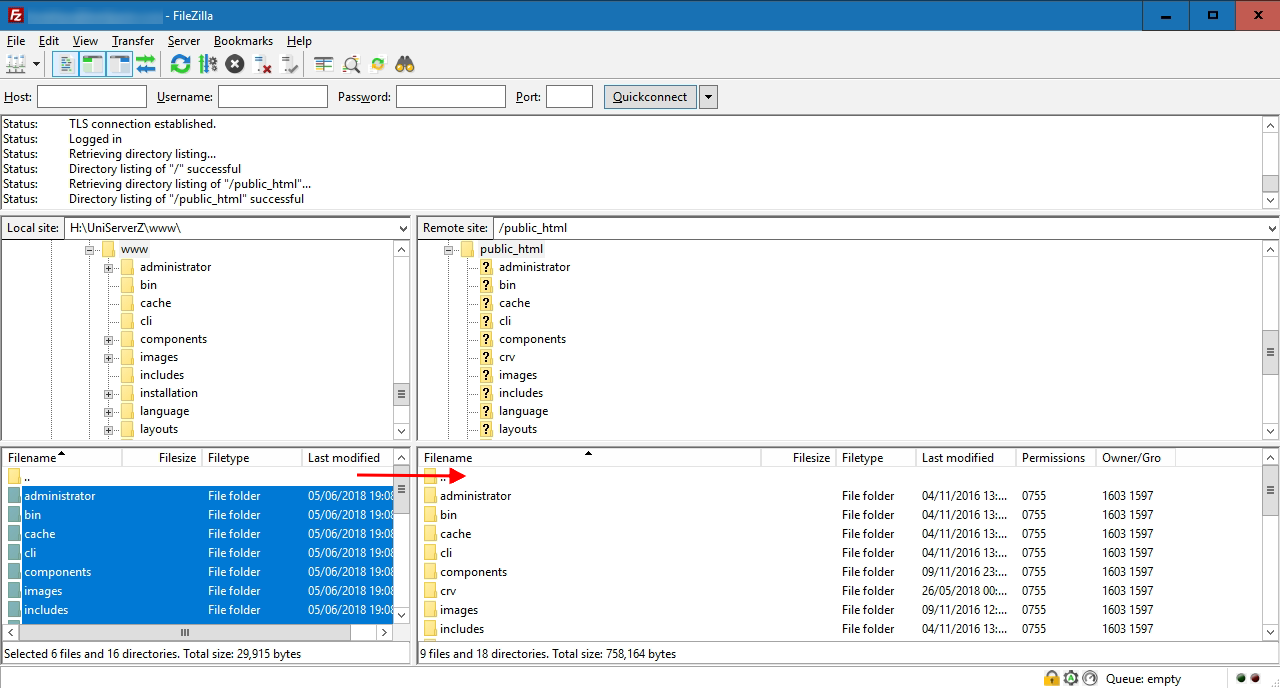
Database
The database creation may vary depending on whether it is in localhost, shared hosting or private Server.
Creating database
If you are on localhost the Joomla installation system can create the database. But we will explain how to do it from phpMyAdmin.

Creating database in shared hosting.
The creation of databases in remote Hostings is different in all. If you do not know how to do it, contact your provider to guide you in this task.
Installation
Install our Joomla 5 demo, the process is the same as doing a fresh installation of Joomla 5. The most important step is to select your language so that you can better understand the descriptions of each field during the installation process.
1. Site Name
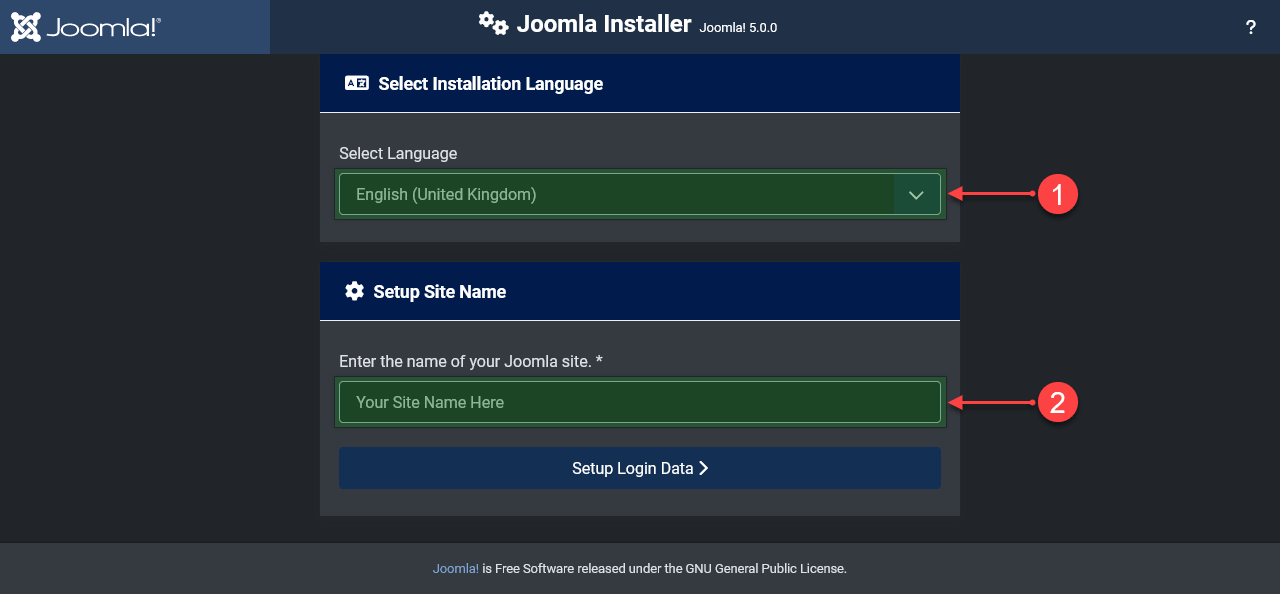
- Select the language for the installer, (only for the installer)
- Enter the name of your site. This can be changed from the administration later.
2. Login Data
The access data and administration of the Joomla superuser
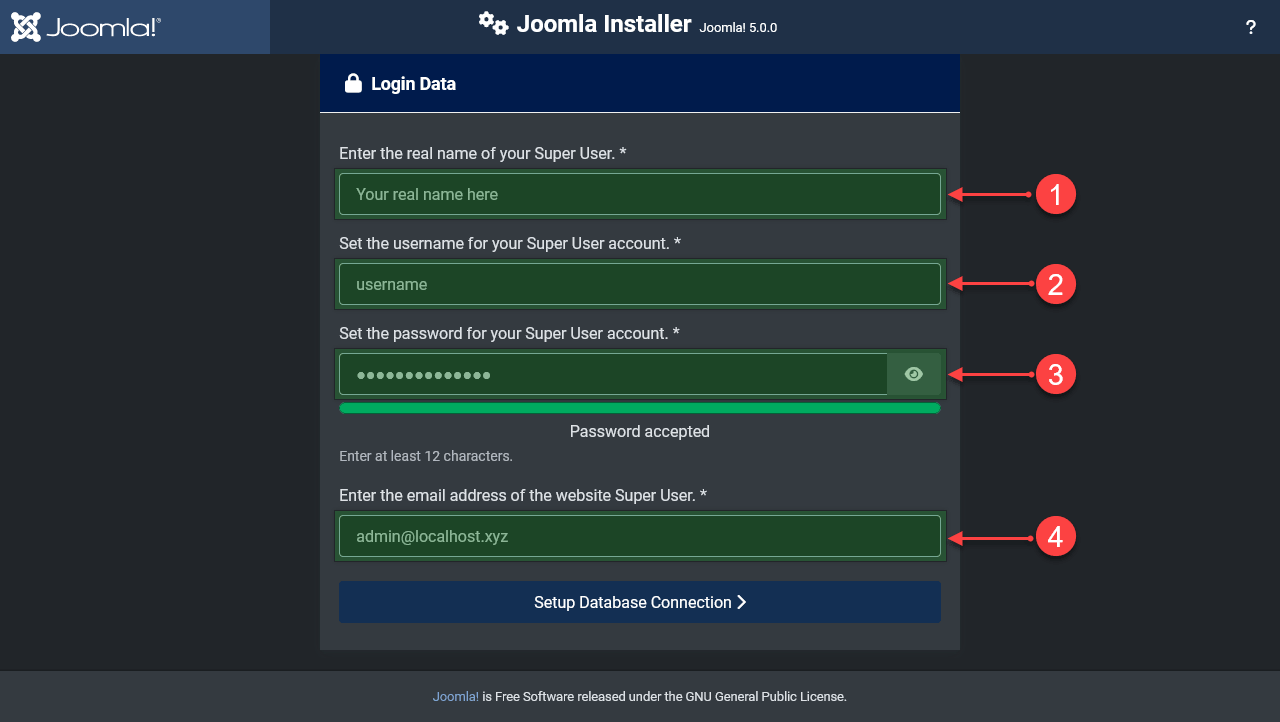
3. Data Base
We have marked the required steps, each field has a detailed description. In the HOST field it is mostly localhost, but there are others that have custom ones that can be mysql.yourdomain.com or another, if it does not work with localhost, ask your hosting provider
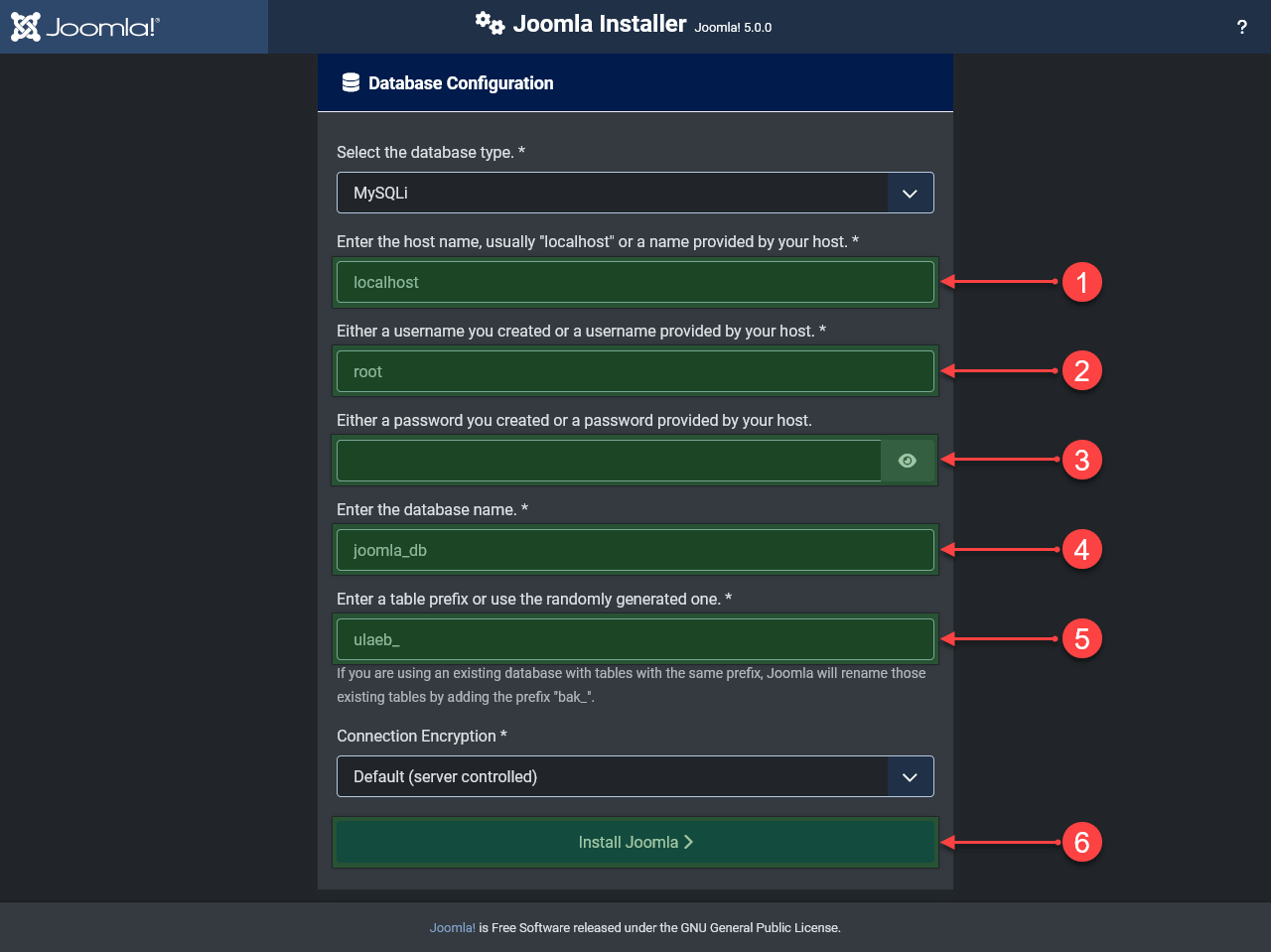
4. Finish
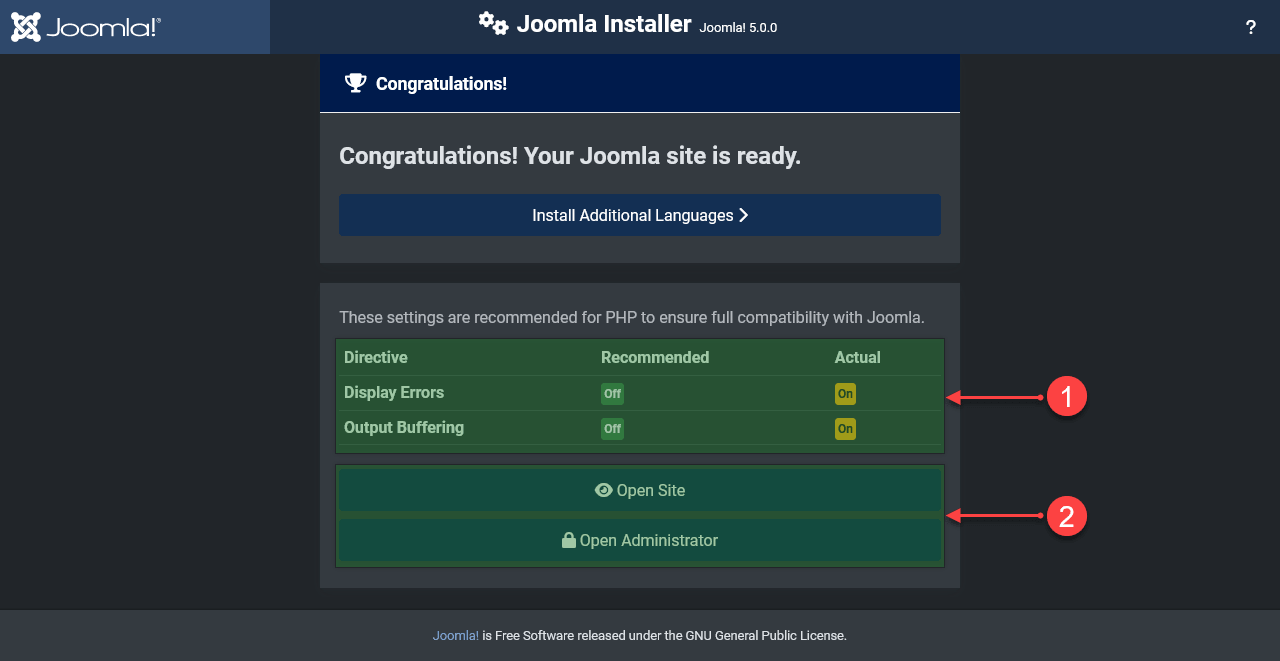
- If you are on localhost or in a development environment these warnings are normal. But on a production site these warnings should not exist.
- Pressing one of these buttons ends the installation process by deleting the installation folder.
