How to use SP Simple Portfolio, the powerful and user-friendly extension to create quickly and easily a stunning portfolio in Joomla. In this guide we are going to learn how to use the variety of layouts and options that this extension offers to show your work, experience or achievements to your visitors to build your brand using Joomla and SP Simple portfolio.
1. Create Categories
To create categories in SP Simple portfolio go to: Components >> Sp Simple Portfolio >> categories >> Press button NEW. The creation and configuration of categories is the same as for Joomla Content (Core Component)
2. Create Tags
Is mandatory add tags in SP Simple portfolio to organize items, to create go to: Components >> Sp Simple Portfolio >> Tags >> Press button NEW >> add a Title >> Save
3. Create Items
To create Items in SP Simple portfolio, in Joomla go to: Components >> Sp Simple Portfolio >> Items >> Press button NEW, and add required fields as minimum.
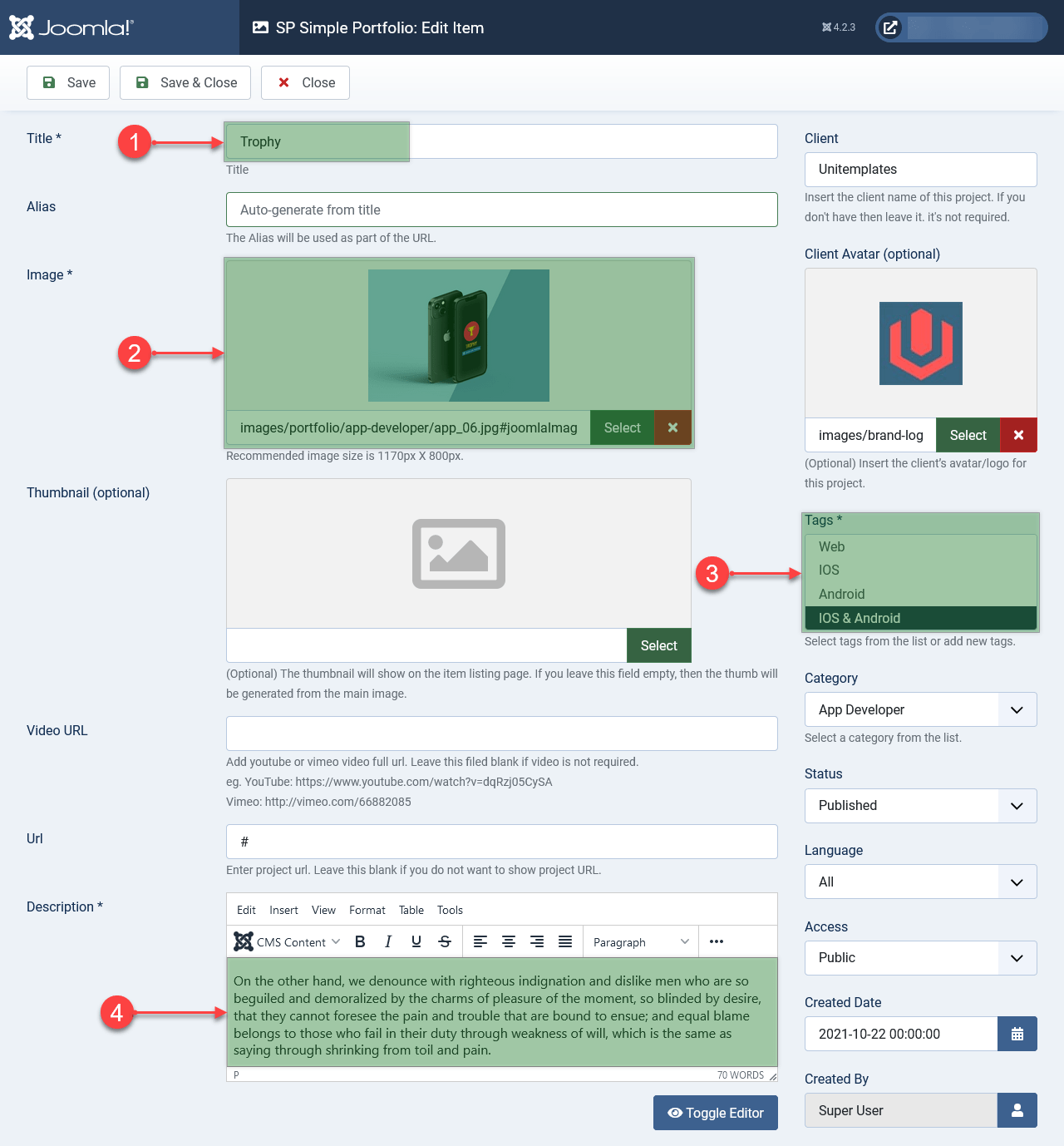
- Title for your project
- Image of your project (It must be large to create the thumbnails from this)
- Select one or more tags
- Description of your project
- There are other optional fields that you can also use, they all have descriptions of their function
4. Create Menu
To create menu Item for SP Simple Portfolio in Joomla go to: Menus >> Your Menu Name (Main Menu) >> Add New Menu Item >> Select (Blue Button) >> SP Simple Portfolio >> Portfolio Items
Configure Menu
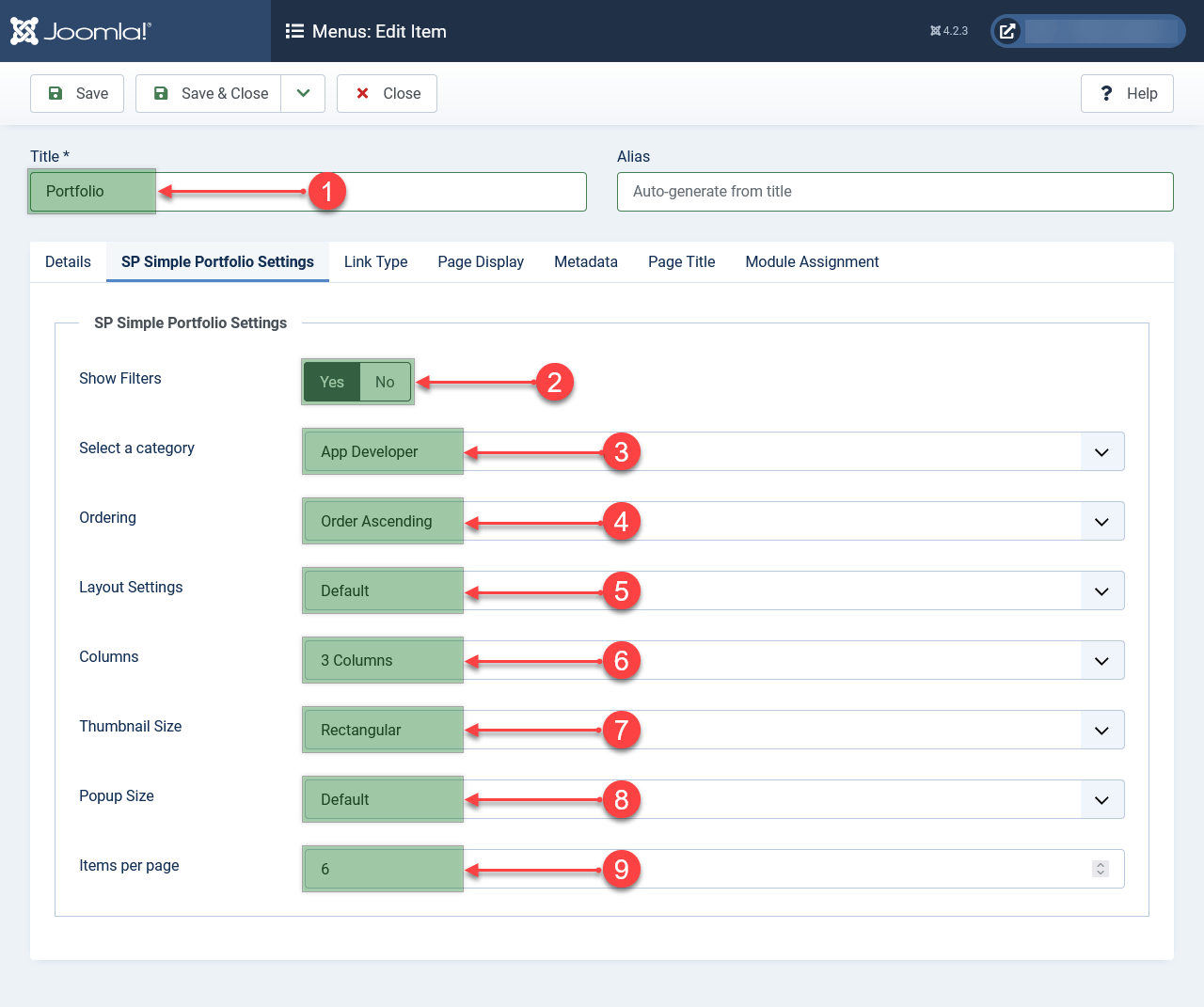
- Your menu title
- If YES on the front-end shows a menu to filter items by tags
- Select a Category
- When Order is selected you can order your list dragging in items list or ordered alphabetical if Title is select.
- Select a Layout as Gallery with or without space and default
- Number of columns (2, 3, 4)
- Image size to show in porfolio items gallery (masonry, square, rectangle or tower)
- The size of the image to display in the preview
- Number of items per page
5. Options
To configure the general options of SP Simple Portfolio you need some knowledge of Joomla to be able to decide which configuration is best.
Basic >> Remove IDs from URLs. This removes the item and category IDs in your portfolio URLs. Doing this is not always the best.
Thumbnails. From here you can change the sizes of the different thumbnails. If you change the sizes you must Reset the Thumbnails, to generate new ones with the new sizes.
Permisions. You have to have quite a lot of experience in Joomla Access Control Level if you intend to modify the permissions.
SP Simple Portfolio Module
The configuration of this module is the same as the configuration of an SP Simple Portfolio Menu Item. Already explained above.
