In this guide we will explain how to work with prebuilt websites that include Joomla templates. We create templates with prebuilt websites in Unitemplates and it is not the same as templates with various versions of home or other pages, also this guide is based on how we work and if your template provider is another this may not work for you.
Content Organization
All created content is well organized with their respective name. For example if you want to use the LAWYER, VERSION 1 or OTHER prebuilt website: there are menus, blog categories, page builder categories, sliders, template style and modules that carry LAWYER in their name, so it is easy to know to which prebuilt website it belongs.
Joomla Menu
The elements included in this menu belong to the main components of Joomla and that no matter how much you configure it will be used, either by a search, a tag, a record or another. We create these elements to help our clients comply with international standards (such as data privacy) and mainly with SEO. So we recommend not removing these menu items, you can move it to other menus or edit them according to your needs. But if you are someone who knows what he does you can destroy everything.
MAIN MENU
In templates with prebuilt websites this Menu only contains menu items of the type ALIAS, which are links to other real menu items. This menu is used to show all the features of the template. After finishing configuring your website you can delete the menu and its elements without problems.
The Images
The images are also organized in folders with their respective names. The template-details folder is a folder that can be deleted without problems, because it contains images that we use only to demonstrate the tons of features of the template.
How To Select Prebuil Website
To select a prebuilt website you just have to change the current predefined menu for the home of the prebuilt you like. Example for LAWYER, Go to: Menus >> LAWYER MENU >> Click on the star on the right side of the menu item, under the Home column.
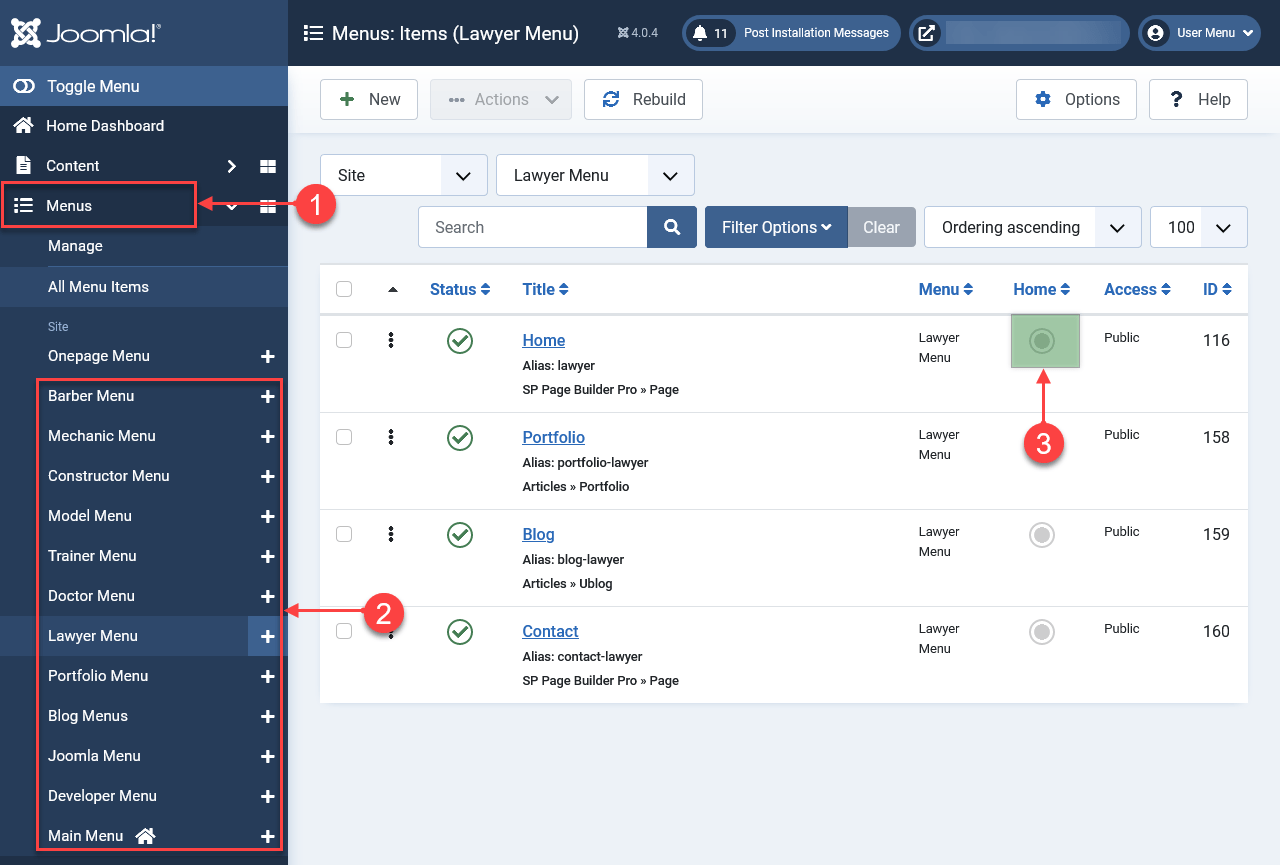
- Open All Menus
- Choose your preferred version
- Click for convert in your MAIN HOME and in your default version
In this menu you will build your new website. Remember that url is important for good SEO, so we recommend changing them at the end of your website. For example blog-lawyer to blog.
OPTIONAL: For reasons of customs or tastes you can rename this menu to Main Menu
Template Styles
Templates with prebuilt websites also create template styles for version and each style in its name includes part of the name of the version (prebuilt website) to which it belongs. If you want to use the prebuilt website LAWYER, you will use all the templates that have LAWYER in their name and the default style. Example: UT_name - Default, UT_name - Home Lawyer, UT_name - Pages Lawyer. We recommend not changing the default style UT_name - Default(unless you know what you're doing) because this style is used on pages that don't have menu items and template style assigned.
Create your Own Website
If you want to create a website to your liking without using the prebuilt. Follow the next steps:
- Create a New Menu: Ex: My Main Menu
- Move, copy or create a page for your home in your new menu.
- Set the Home as the site default, by clicking on the circle on the right.
- Customize a template style to your needs.
- Assign your new menu as predefined in your template style
- Move the pages you like to your new menu, or create your own pages by copying and pasting sections in Page Builder.
- Assign your custom template style to your new menu items.
- Clean all the content you will not use.
Cleaning
A website should have only the content it uses, your website will be faster and your customers will thank you.
As we said at the beginning everything is organized with their respective names, at the end it would be good to eliminate all that you do not use. But first MAKE A BACKUP.
What can you eliminate? Page Builder pages, Page builder categories, Joomla Content categories, Menus and their elements (we already mentioned which ones not to delete), images, Template styles.
What happens if I want to use later? Easy install the Quick start package then copy and paste or export and import, this can be done with page builder pages and template style.
