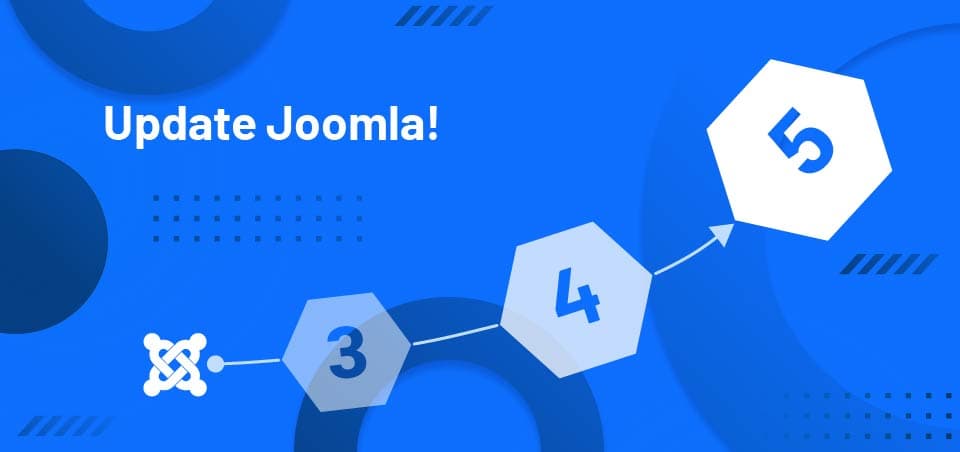Because Joomla 3.x life cycle came to an end on August 17th 2023, therefore it is no longer supported, and Joomla 4.x life cycle will come to an end on October 17th 2025, we are going to learn how to upgrade to Joomla 5 and take advantage of its impressive features, SEO, security and performance.
How to migrate from Joomla 3.x to Joomla 4.x
As of this writing, there is no direct way to upgrade from Joomla 3.x to 5.x, so we must first migrate to Joomla 4.
Upgrading from Joomla 3.x to Joomla 4.x can be simple or complex depending on the extensions and templates you're using. The steps below are general and may vary depending on your site. Therefore, we recommend running the process on a copy of your site, either on localhost using Wampserver, Xampp, or LAMPP, or remotely, either on a subdomain or in a separate folder.
Important
Try to perform the update process on the same PHP version as your production site.
During the process, you may see PHP errors. Don't worry; this is because Joomla 3.x is not compatible with the latest versions of PHP 8.x. If you're using versions lower than 8.x, extensions in the latest versions may use PHP 8 functions. As long as the extension installer and Joomla updater work, you should continue.
Steps to migrate from Joomla 3 to Joomla 4
Let's look at the process of migrating from Joomla 3.x to 4.x and then upgrading to Joomla 5.x.
- Make a backup (You can use Akeeba Backup)
- Download the backup and install it on localhost or a subdomain
- Update your Joomla to the latest version of Joomla 3 (3.10.12)
- Update all the extensions you use, including the template.
- Start the update by going to Components >> Joomla Update >> Options and select Joomla Next in Chanel field >> Save & Close.
- Joomla 4 Pre-Update Check
Joomla 10 introduced the Pre-Update Check to verify your extensions. This feature will review your extensions and show you a report, allowing you to update, remove, or deactivate your extension so you can upgrade without any issues. - After passing the Pre-Update Checker, press the Update button to update to Joomla 4.
- Once you are in Joomla 4, check for updates again, if any exist.
Upgrade your site from Joomla 4 to Joomla 5
With Joomla 4, we're just on the way, because our destination is Joomla 5. But before upgrading, we need to make sure our site is working properly both on the backend and frontend to ensure the upgrade is smoother. To migrate to Joomla 5, follow these steps:
1. Make a backup
You should make a backup of your Jooma 4 site and download it to your computer. There are two ways to do this:
Using an extension. Download and install Akeeba Backup. By default, it creates files in JPA format, but you can change it to ZIP format from the settings. Once configured, just click Backup Now, then download the file from Manage Backups.
Manual Backup. You must access your hosting panel. To copy the files, use the File Manager to access your website's root folder and compress all the files using your hosting's packaging tool. To make a backup of the database, go to the hosting's PHPMyAdmin and export your website's database. If you have multiple databases and don't know which one to export, go to: Joomla Administrator >> System >> Global Configuration >> Server tab.
2. System Requirements
One of the most important changes in Joomla 5 is that the requirements are very high (necessary for security and performance), so before upgrading, you must verify that your hosting meets the requirements. To do so, go to: Joomla Manager >> System >> Information >> System Information tab, and it should have the following:
- PHP: Version 8.1 or higher
- MySQL: Version 8.0.13 or higher
- MariaDB: Version 10.4 or higher
- PostgreSQL: Version 12 or higher
If your system meets the list above, then simply upgrade to Joomla 5. However, if you have been running on versions lower than those listed, you must ask your hosting provider to upgrade your site to the latest version of PHP and MySQL, or the type of database you are using. If your provider does not have the versions listed or higher installed, then you will need to move your site to another host. If you're working on localhost with WampServer, it allows you to install versions of all software and then select it from the Manager.
3. Steps to upgrade to Joomla 5
If you've reached this point, it means your hosting is compatible with Joomla 5, all your extensions are updated to the latest versions, and you've made a backup. Now, we'll proceed with the upgrade.
3.1 Latest Joomla 4
Before upgrading to Joomla 5, your site must be updated to the latest version of Joomla 4. Go to System >> Update >> Joomla. If you don't have the latest version of Joomla 4, you must upgrade. Otherwise, continue to the next step.
3.2 Change Update channel
From System >> Update >> Joomla >> Options (top right corner), in the Update Channel field select Joomla Next, then click Save & Close and it will take you to the update screen.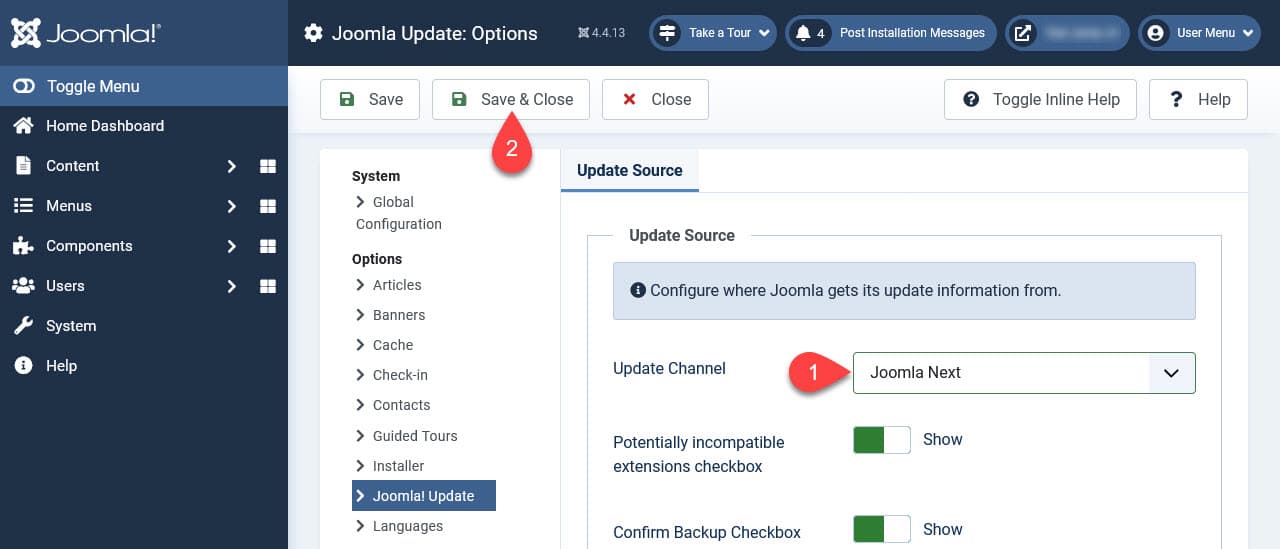
3.3 Pre-Update Checker
Make sure Required Settings is checked (green). Ideally, Recommended Settings and Extensions are also checked. However, if the latter two are marked as warnings (yellow), you can continue with the update. However, if there are issues (red), you'll need to resolve them before updating. If the problem is due to an outdated extension, you should update it. If the problem is due to incompatibility and your extension doesn't have a compatible version, you can disable or uninstall it.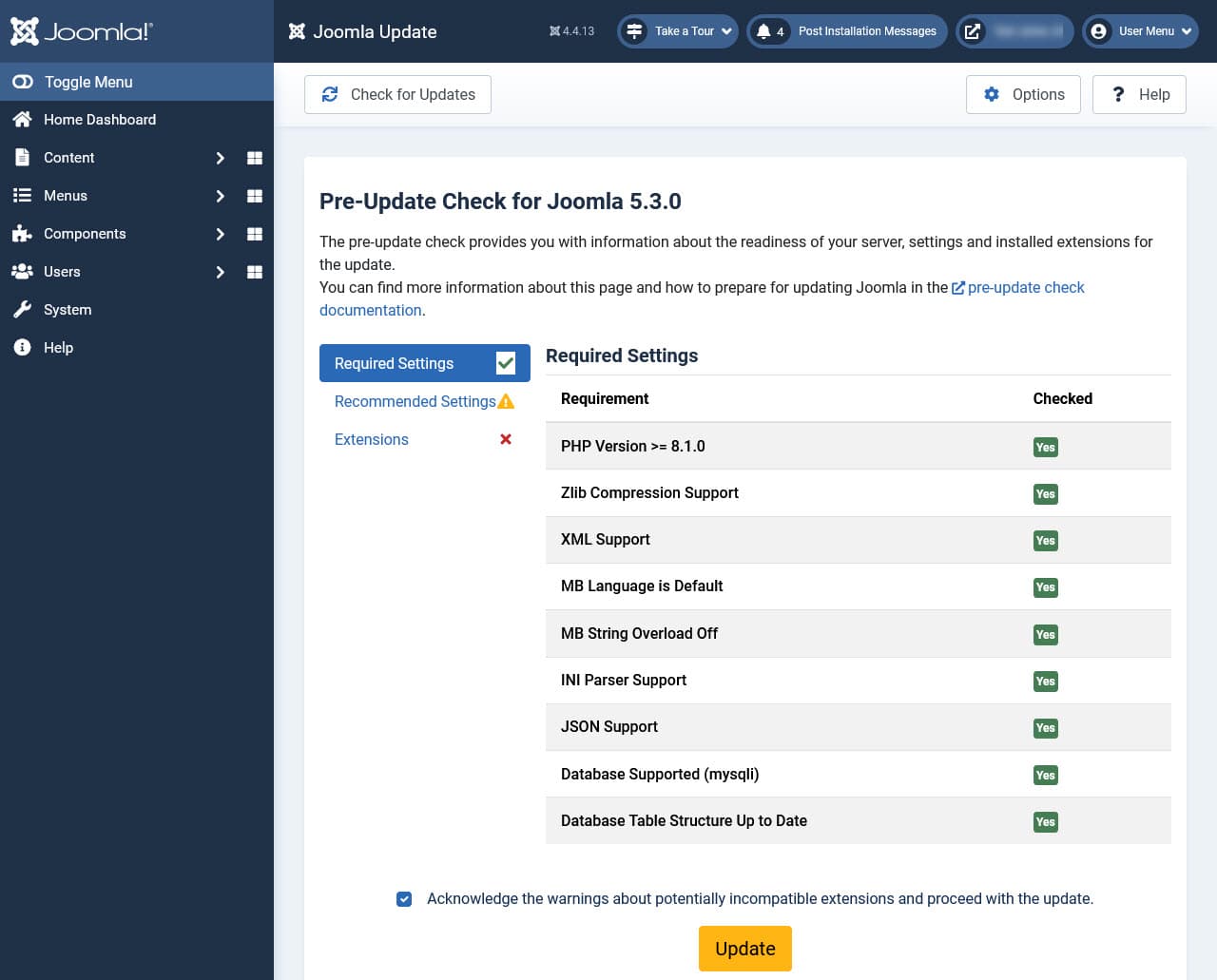
3.4 Update
When the Pre-Update Checker says you're ready, you can click the checkbox and proceed to update. Wait for it to finish.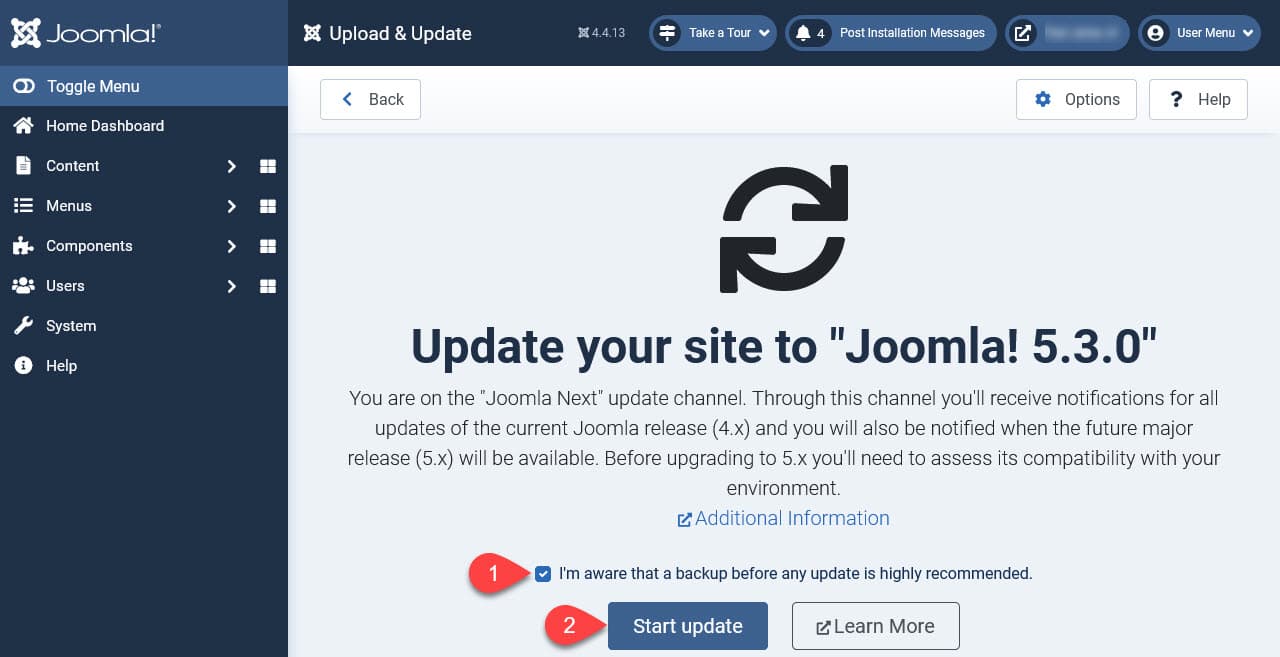
3.5After Update
You'll see a list of files modified during the update; you should review them. Most likely, this won't affect anything because if your template developer is responsible, all overrides included in the template should already be compatible with Joomla 5. After verifying them or consulting with the template developer, mark them as verified. It will also change the Update Channel to Default so you get stable Joomla 5 updates.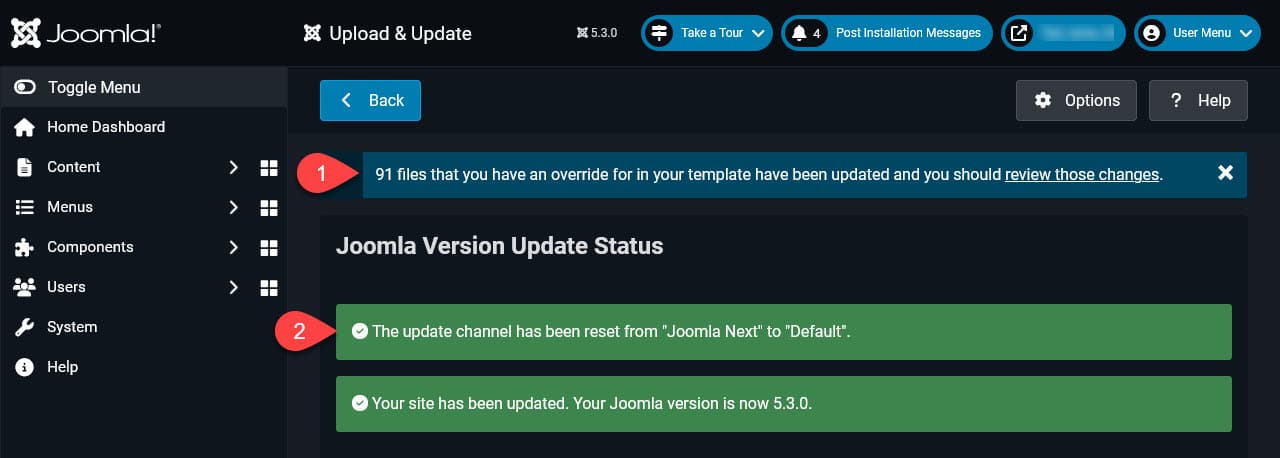
Important
We're moving from Joomla 3 or 4, so we also need to update .htaccess and robots.txt. If you were using the originals without any changes, just make a copy of the old ones and replace them with the new ones. If you've customized .htaccess or robots.txt, you'll need to add those lines to the new ones.
Did you want to know how to upgrade to Joomla 5? Now that you've upgraded, enjoy the speed, security, and new features of Joomla 5.