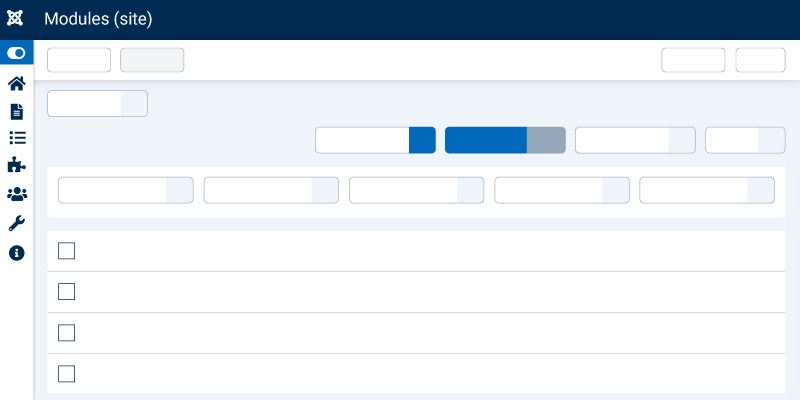There are several ways to find and edit modules in Joomla and they are all easy. Joomla has a very powerful module manager with filters and search that will make life easier for us to find the right module.
Editing modules in Joomla is absolutely simple when you don't have many modules, but this can be complicated on large sites or when creating sites using the Great Templates Quick Start Pack; Because they can have ten modules, in different positions and assigned to different menu items.
How to see the positions of a template?
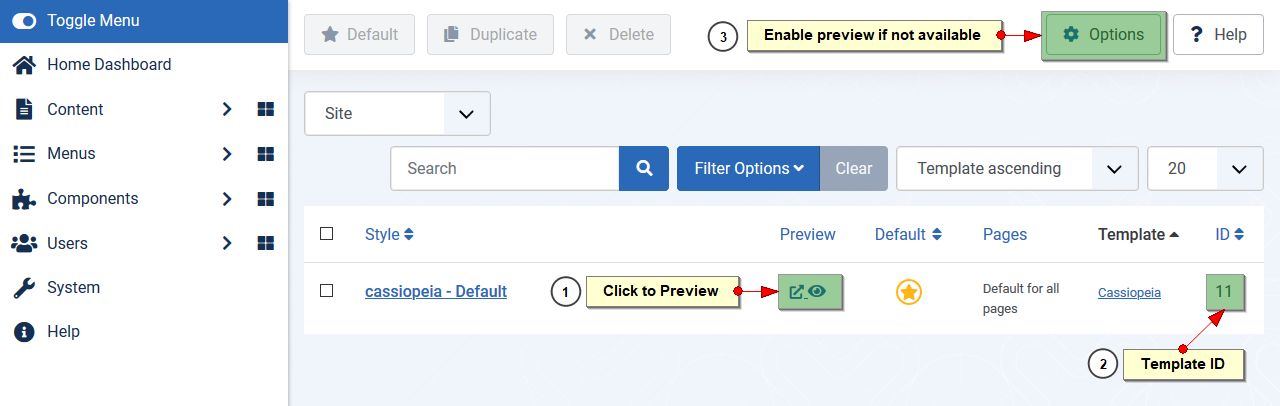
To see the positions of a Joomla template we must go to:
Joomla 3.X. Extensions >> Templates >> Templates >> click on Preview of your template.
Joomla 4.X. System >> Site Templates >> Click on Preview of your template.
If Preview is not active, from where we are we go to: Options (located in the upper right corner) >> In Preview Module Positions select Enabled >> Save & Close.
Module positions in professional Joomla templates like ours can be different on each page; To see the positions of each page you just have to add the following at the end of the page url.
Joomla 3.x. & Joomla 4 ?tp=1&template=TEMPLATENAME (change TEMPLATE_NAME to your template name ex: ut_reto)
In Joomla 4.x. You can also see positions of each template style with ?tp=1&templateStyle=TEMPLATESTYLE_ID (the TEMPLATESTYLE_ID can be found in the Joomla Site Template Style Manager)
Now that we know what position the module we want to edit is in, we go to the module manager to search using the filters and edit.
1. Edit From Joomla Module Manager.
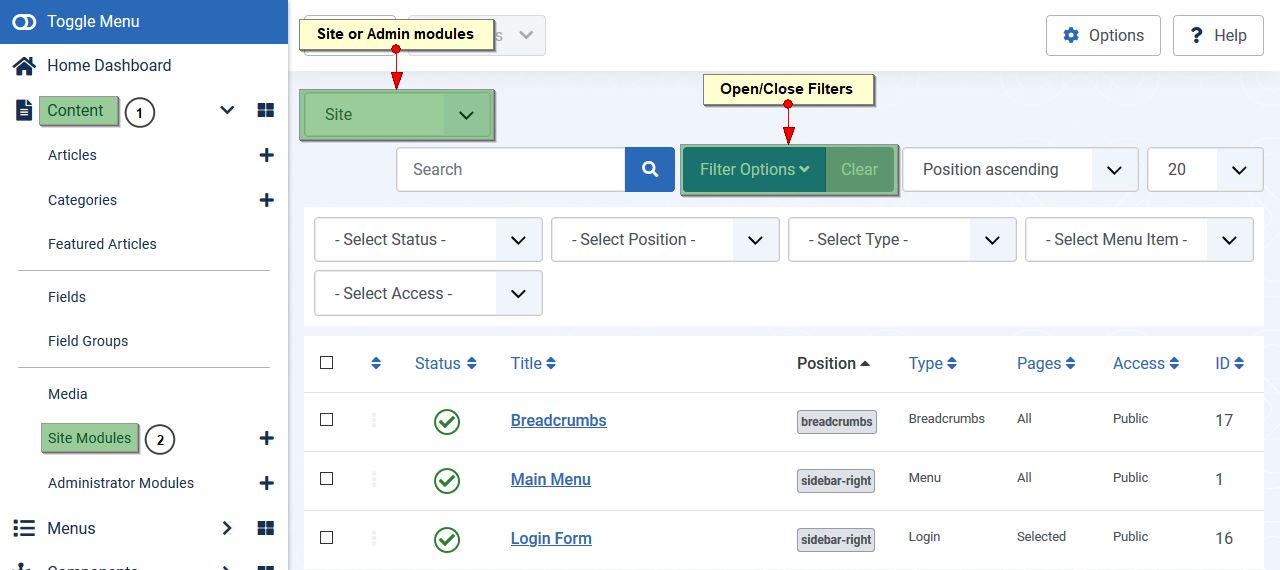
No matter how many modules you have using the search and filters for Status, Position, Type, Menu Item, or Access Levels, you can find the correct module you want to edit. The module editing options depend on the type of module you are going to edit which we will not explain here because a lot.
2. Edit Joomla Module from a menu item.
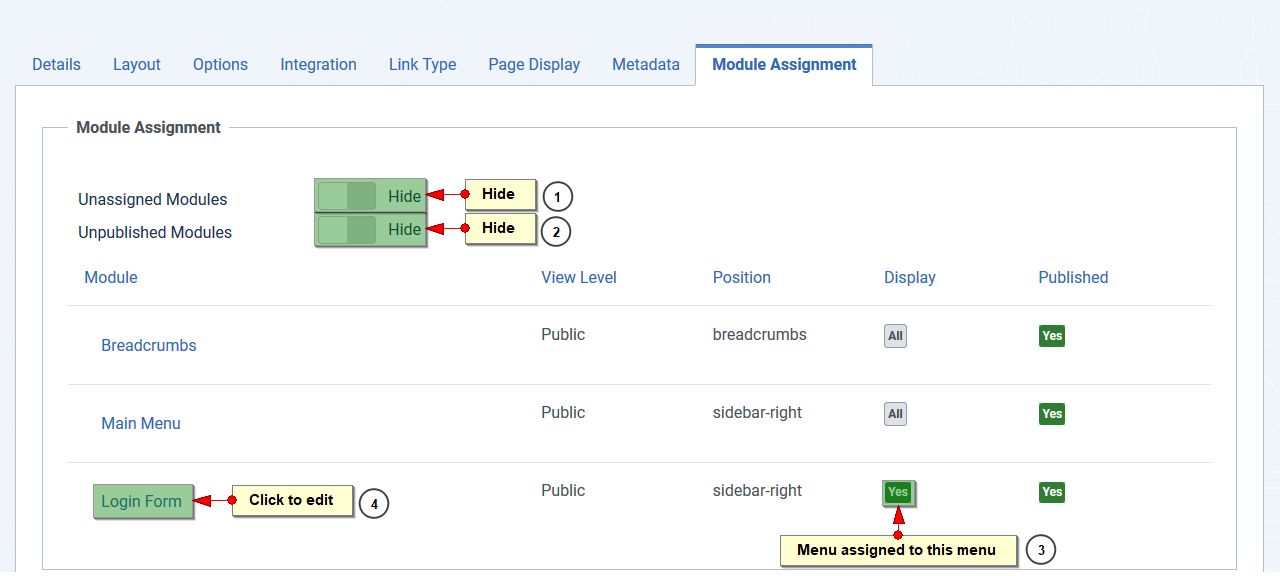
Joomla is powerful and is designed to save time and make life easier for us. If we are editing a menu and we want to modify the modules that are seen on that page, you only have to go to the Module Assigment tab, hide the unassigned and unpublished modules. In the Display column those that are marked YES are the modules assigned to that page, in the Position column identify the correct position, and by clicking on the name of the module located in the Modules column you can edit the module, without having to go to module manager.
3. Edit Joomla Module from the Frontend.

This is another way to demonstrate that Joomla is easy but powerful. To edit a module in Joomla from the Frontend, you just have to enter as administrator and mouse over the module you want to edit, Joomla will show you an icon with a link to edit the module in the frontend.
Conclusion:
This guide is valid for Joomla 3.x and 4.x, there may be some minimal changes to the paths or interface but all 3 alternatives to edit modules are present in both versions of Joomla.